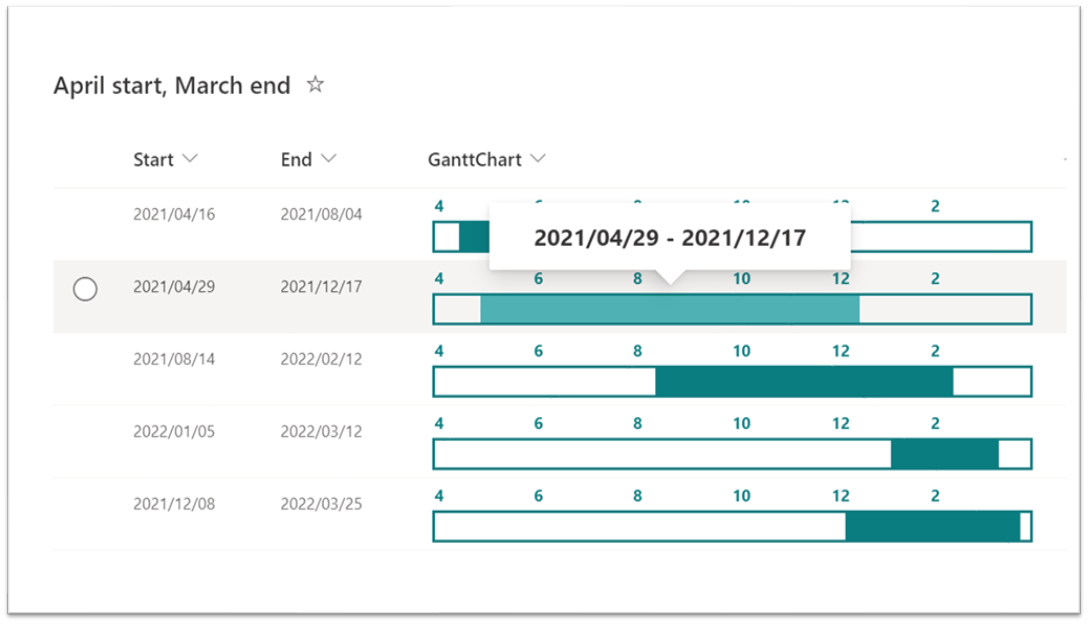
2023/09/25 追記: 自分でガントチャートの開始日、終了日を設定できるバージョンの書式設定 も作成してみました。こちらも参考にしてみてください。
こちらの書式設定 に手を加え、4月始まり3月終わりのガントチャートを表示する書式設定も作ってみました。
以下、ガントチャートの表示方法について記載します。
フィールド定義
リストを作成し、次のフィールドを定義します。
| 列の内部名 | 列の種類 |
|---|---|
| Start | 日付 |
| End | 日付 |
| GanttChart(※何でもOK) | 1行テキスト(※何でもOK) |
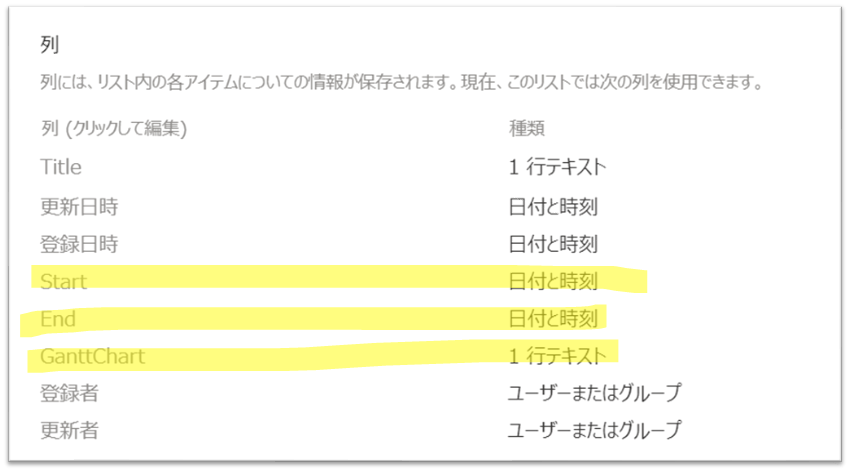
列の書式設定(ガントチャートの表示)
ガントチャートを表示するために、列の書式設定をします。
列ヘッダーの [GanttChart] をクリック > [列の設定] > [この列の書式設定] をクリックします。
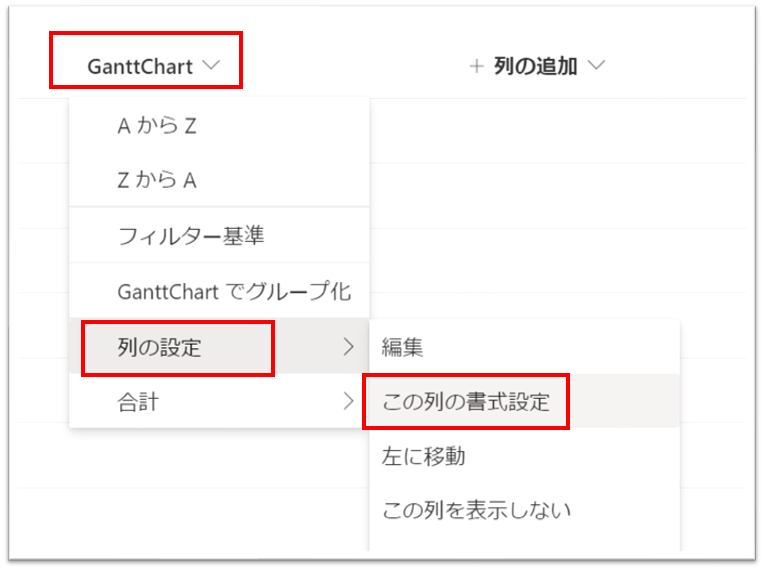
画面右側に書式設定の画面が表示されるので、[詳細モード] をクリックし、次の JSON をテキストボックスにコピー & ペーストします。
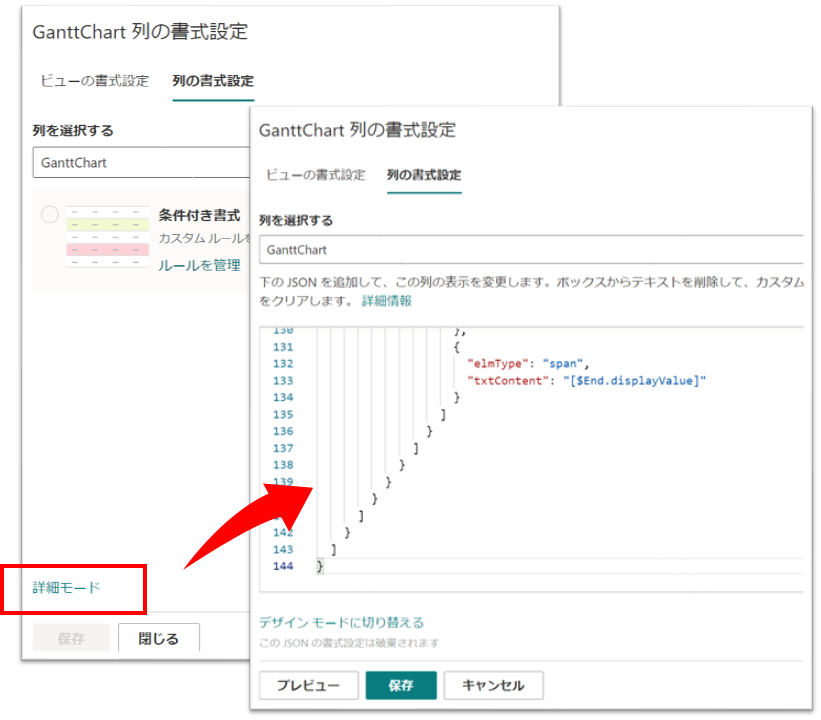
{
"$schema": "https://developer.microsoft.com/json-schemas/sp/v2/column-formatting.schema.json",
"elmType": "div",
"style": {
"display": "flex",
"flex-direction": "column",
"margin": "5px"
},
"children": [
{
"elmType": "div",
"style": {
"display": "flex",
"flex-direction": "row",
"justify-content": "space-between",
"width": "100%",
"margin-bottom": "3px"
},
"attributes": {
"class": "ms-fontColor-themePrimary ms-fontWeight-bold"
},
"children": [
{
"elmType": "span",
"style": {
"width": "100%",
"text-align": "left"
},
"txtContent": "4"
},
{
"elmType": "span",
"style": {
"width": "100%",
"text-align": "left"
},
"txtContent": "6"
},
{
"elmType": "span",
"style": {
"width": "100%",
"text-align": "left"
},
"txtContent": "8"
},
{
"elmType": "span",
"style": {
"width": "100%",
"text-align": "left"
},
"txtContent": "10"
},
{
"elmType": "span",
"style": {
"width": "100%",
"text-align": "left"
},
"txtContent": "12"
},
{
"elmType": "span",
"style": {
"width": "100%",
"text-align": "left"
},
"txtContent": "2"
}
]
},
{
"elmType": "div",
"style": {
"display": "flex",
"width": "100%",
"border": "2px solid",
"height": "20px",
"overflow": "hidden"
},
"attributes": {
"class": "ms-fontColor-themePrimary"
},
"children": [
{
"elmType": "div",
"style": {
"position": "relative",
"cursor": "pointer",
"width": "=if( (getMonth([$Start]) + 1) > 3 , ((Number(Date([$End])) - Number(Date([$Start]))) / (Number(Date((getYear([$Start]) + 1) + '/03/31')) - Number(Date( getYear([$Start]) + '/04/01')))) * 100 + '%' , ((Number(Date([$End])) - Number(Date([$Start]))) / (Number(Date(getYear([$Start]) + '/03/31')) - Number(Date( (getYear([$Start]) - 1) + '/04/01')))) * 100 + '%' )",
"left": "=if( (getMonth([$Start]) + 1) > 3 , ((Number(Date([$Start])) - Number(Date(getYear([$Start]) + '/04/01'))) / (Number(Date( (getYear([$Start]) + 1) + '/03/31')) - Number(Date(getYear([$Start]) + '/04/01')))) * 100 + '%' , ((Number(Date([$Start])) - Number(Date((getYear([$Start]) - 1) + '/04/01'))) / (Number(Date( getYear([$Start]) + '/03/31')) - Number(Date((getYear([$Start]) - 1) + '/04/01')))) * 100 + '%' )"
},
"attributes": {
"class": "ms-bgColor-themePrimary ms-bgColor-themeTertiary--hover"
},
"customCardProps": {
"directionalHint": "topCenter",
"isBeakVisible": true,
"openOnEvent": "hover",
"formatter": {
"elmType": "div",
"style": {
"display": "flex",
"align-items": "center",
"justify-content": "center",
"width": "250px",
"height": "30px",
"margin": "10px",
"font-weight": "bold"
},
"attributes": {
"class": "ms-fontSize-l"
},
"children": [
{
"elmType": "div",
"children": [
{
"elmType": "span",
"txtContent": "[$Start.displayValue]"
},
{
"elmType": "span",
"style": {
"margin-left": "5px",
"margin-right": "5px"
},
"txtContent": "-"
},
{
"elmType": "span",
"txtContent": "[$End.displayValue]"
}
]
}
]
}
}
}
]
}
]
}
[保存] をクリックすると、[GanttChart] 列にガントチャートが表示されます。
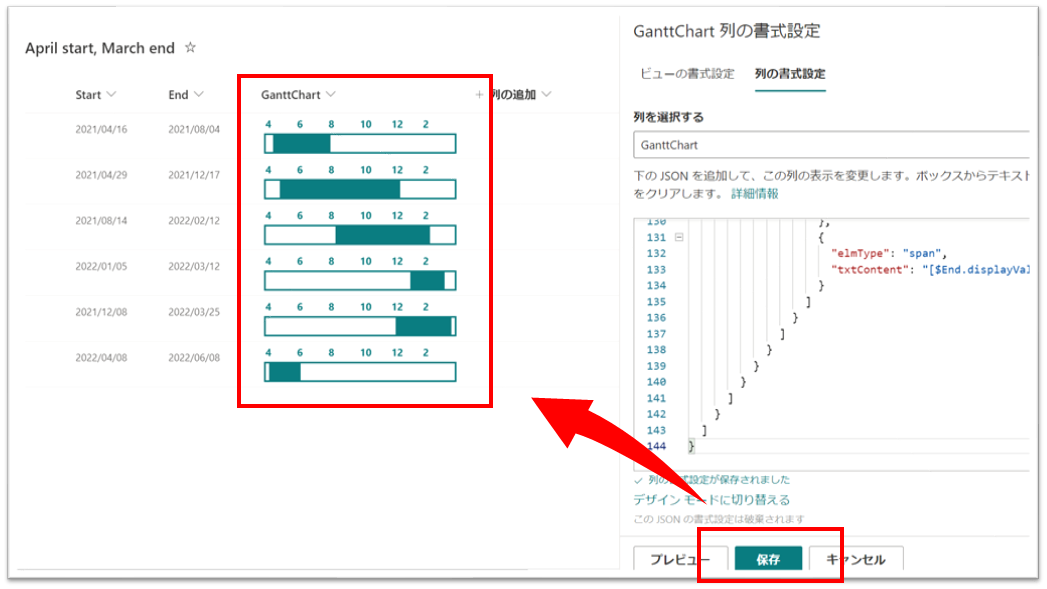
ガントチャートは列幅にあわせて大きさが変わるようになっています。
下図のように、マウスで列幅を調整ください。
列幅調整後、ビューの変更情報(列幅を変更した情報)を保存ください。
変更情報を保存しなければ、リストを開き直したときに、列幅が調整前の列幅で表示されてしまいます。
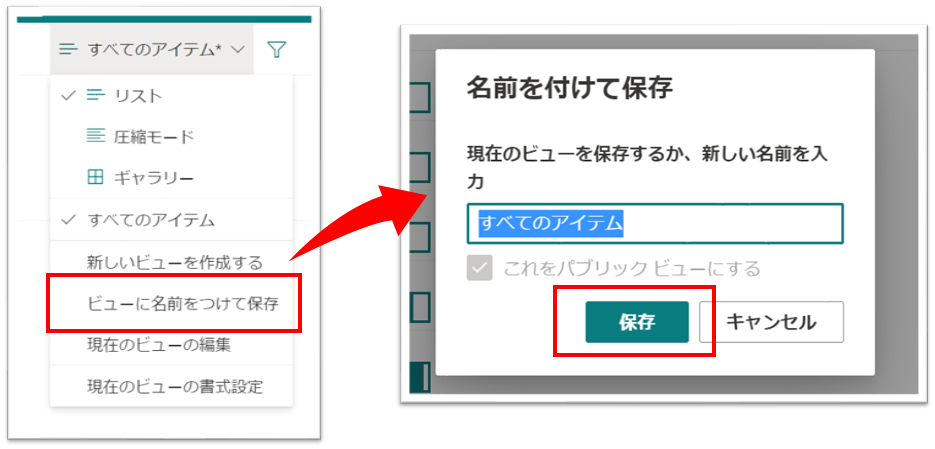
以上、4月始まり3月終わりのガントチャートを表示する方法でした。