
PnPのReact controlを利用して、Webパーツを作成する方法です。
@pnp/spfx-controls-reactをインストール
Webパーツのソリューションを開き、以下のコマンドを実行します。
npm install @pnp/spfx-controls-react --save --save-exact
@pnp/spfx-property-controls がインストールされます。

@pnp/spfx-property-controlsを利用する
例として、@pnp/spfx-property-controlsを利用して、チャートグラフを表示するWebパーツを作成してみます。
Webパーツクラスのファイルを開き、モジュールをインポートします。
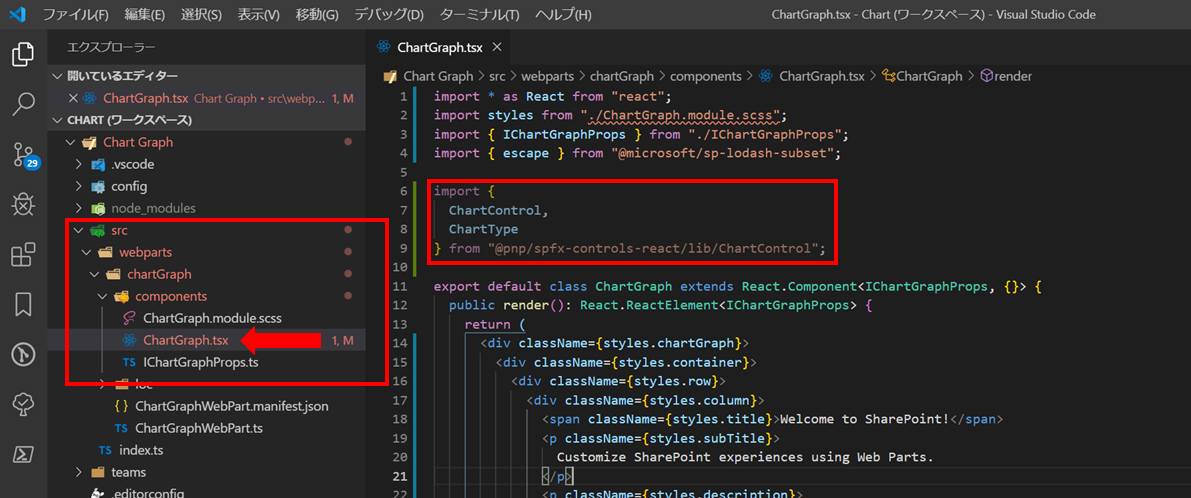
renderメソッドと、データを表示するための変数を定義します。
(※例のため、ベタにデータを定義してます)
import * as React from "react";
import styles from "./ChartGraph.module.scss";
import { IChartGraphProps } from "./IChartGraphProps";
import { escape } from "@microsoft/sp-lodash-subset";
import {
ChartControl,
ChartType
} from "@pnp/spfx-controls-react/lib/ChartControl";
// set the data
const data: Chart.ChartData = {
labels: ["January", "February", "March", "April", "May", "June", "July"],
datasets: [
{
label: "My First Dataset",
fill: false,
//lineTension: 0, -- removed
data: [-65, -59, 80, 81, -56, 55, 40],
backgroundColor: "rgba(255, 99, 132, 0.2)",
borderColor: "rgb(255, 99, 132)",
borderWidth: 1
}
]
};
// set the options
const options: Chart.ChartOptions = {
legend: {
display: false
},
title: {
display: true,
text: "My First Curved Line Chart"
}
};
export default class ChartGraph extends React.Component<IChartGraphProps, {}> {
public render(): React.ReactElement<IChartGraphProps> {
return <ChartControl type={ChartType.Line} data={data} options={options} />;
}
}

gulp serve で実行してみると、チャートグラフが表示できていることがわかります。

以上、PnPのReact controlを利用する方法でした。
そのほかの使用方法等は、以下を参照ください。